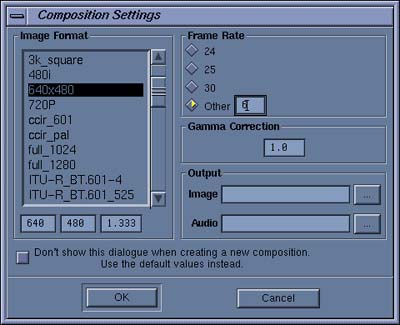 Fig. a dialog "Composition Settings" |
If you have installed both licences for Maya Composer and TiPiT in your SGI work station, you may double-click a icon of Maya Composer or type a command line "composer" in your shell window for starting Maya Composer. If you don't have the both licences, you can use TiPiT with only a demonstration mode without saving anything as a file. In this case, you need to type a command line "composer -demo" in your shell window for starting it.
If your machine has multi-processors, you need to start up Maya Composer by a command line "composer -cpus N", while the letter "N" in the command line means a total number of your processors.
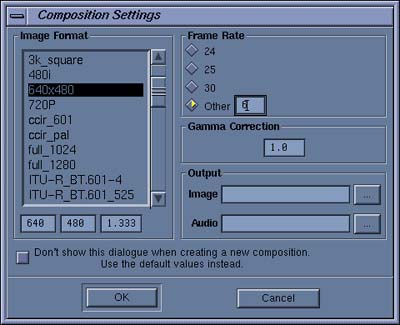 Fig. a dialog "Composition Settings" |
 Fig. Importing Images |
You need to set a period for an animation that you make by TiPiT. You can set the period by event parameters of "Start Frame" and "Last Frame"of each event "Import Image" for the three input images. In this example, "Start Frame" is a value zero for each input, and "Last Frame" is a value 30 for each input.
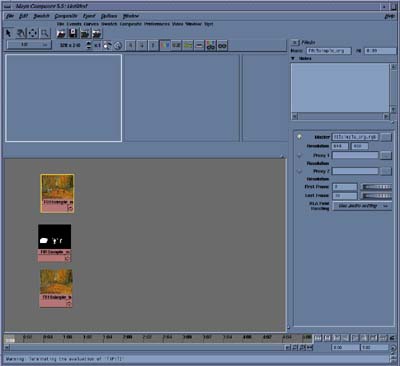 Fig. an event editor of Import Image |
TiPiT is installed as an item "TiPiT" in a sub-menu "Other" of a menu "Event" of Maya Composer. If you select the item, Maya Composer inserts an instance of TiPiT into a flow-graph (as the below figure) or a Timeline.
After inserting TiPiT, you need to connect the input images imported to TiPiT. In the below figure, the image for "Original Image" is connectied to an input "Original Image" of TiPiT, the image for "Mask Image" is connected to an input "Mask Image", and the image for "Background Image" is connected to an input "Background Image". Then, the image for "Original Image" is connected to an imput "Sample Image", also.
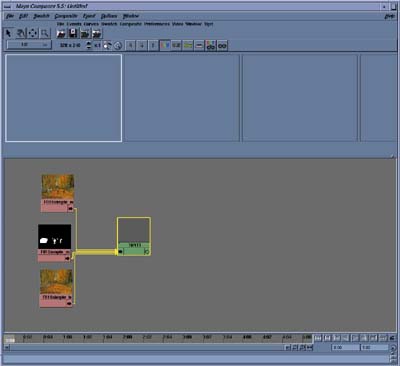 Fig. Inserting TiPiT |
An event editor of TiPiT is opened by double-clicking an icon of TiPiT or by stroking a CTRL-E key while selecting the icon without a Num-Lock mode. An event editor of TiPiT, a spidery mesh on a sawatch window are shown in the below figure. Then, additional buttons for TiPiT appeared in a toolbox.
 Fig. an event editor, a spidery mesh and
|
It is ready to use TiPiT by finishing until the above step!