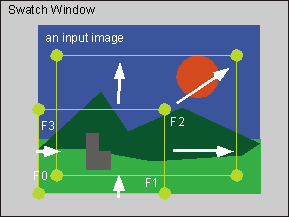 Fig. an example of resizing
|
At first, you need to fit a size and a position of a spidery mesh to your input image. You may move a position of a edge or a vertex of that an outline of a spidery mesh consists, with your dragging it by a mouse as the below figure. In the figure, white arrows means traces of your mouse drags. And, yellow points and lines means outlines of spidery mesh before your mouse operations and after them. Of course, you may resize a spidery mesh by setting values to the event parameters of "F0 X", "F0 Y", "F2 X" and "F2 Y".
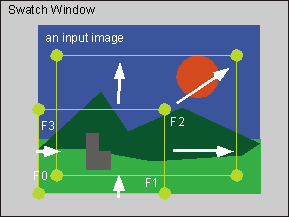 Fig. an example of resizing
|
For a perspective "Horizontal", you need to fit a vanishing point and horizontal line rough to an input image as the below figure. In the figure, white arrows means traces of mouse drags for the fittings. Of course, you may resize a spidery mesh by setting values to some event parameters of TiPiT. A vanishing point is marked '+' in the figure.
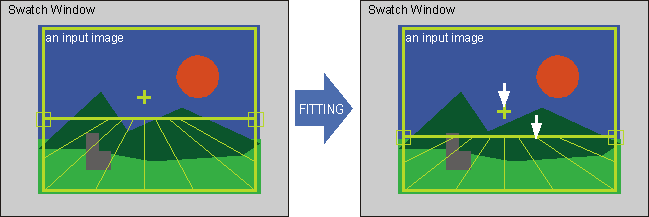 Fig. an example adjusting a vanishing point and a horizontal line
|
For a perspective "Single", you need to fit to an input image a size and a position of an inner regtangle, an edge between a floor and a right wall and an edge between the floor and left wall as the below figure. In the figure, white arrows means traces of mouse drags for the fittings. Of course, you may resize a spidery mesh by setting values to some event parameters of TiPiT.
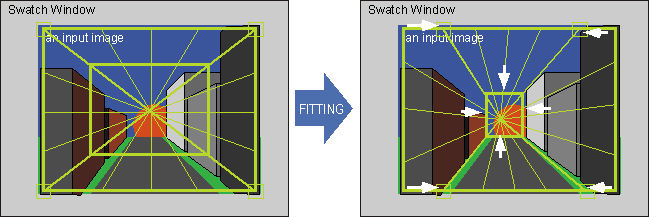 Fig. an example adjusting a 2D geometry for a perspective "Single" |
For a perspective "Double", you need to fit to an input image a vertical edge between a right and a left walls, an edge between a ceiling and the left wall, an edge between the ceiling and right, an edge between a floor and the left wall and an edge between the floor and the right floor as the below figure. In the figure, white arrows means traces of mouse drags for the fittings. Of course, you may resize a spidery mesh by setting values to some event parameters of TiPiT.
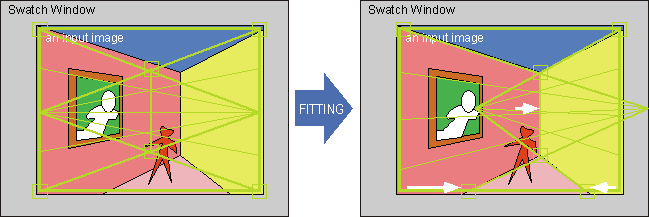 Fig. an example adjusting a 2D geomerty for a perspective "Double" |
For a perspective "Object", you need to fit to an input image a vertical edge between a object right and a object left walls, edges of the object as the below figure. In the figure, white arrows means traces of mouse drags for the fittings. Of course, you may resize a spidery mesh by setting values to some event parameters of TiPiT.
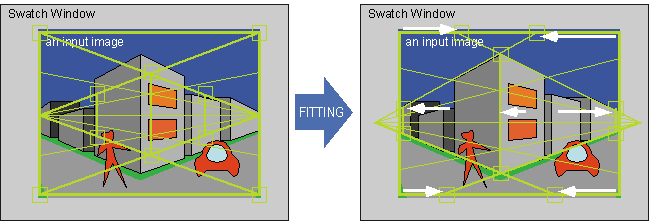 Fig. an example adjusting a 2D geometry for a perspective "Object" |