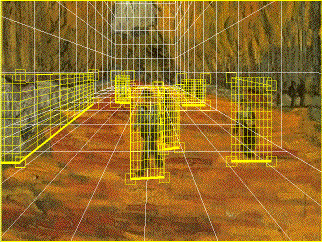 Fig. Sample of Regions |
TiPiT provides a feature that billboards named by "Region" can be put in a 3D geometry created by TiPiT as meshes drawn with yellow lines in the below figure. Below, description of each operation for a region are shown. These are mouse operations on a sawtch window in a mode "Edit Region"
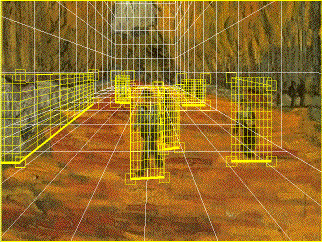 Fig. Sample of Regions |
On a swatch window in a mode "Edit Region", a mouse drag with a middle button of a mouse creates a region that has the same diagonal line as the path of the mouse drag as the below figure. So, a region created by the operation is a rectangle. If you need more vertexes for the region, you may insert a vertexe to the region by the below operation "Insert Vertex".
Fig. Steps for creating a region
A region becomes to a state selected by clicking an inside of the region with a left button of a mouse. You need to select a region before opening a dialog "Region Information" for the region and before deleting the region.
Fig. Steps for selecting a region
With selecting a region, Pushing a Backspace key causes the deletion of the region. If a region deleted has more or equal to a child region, a parent of the child regions is chaned to a parent of the region deleted.
Fig. Steps for deleteing a region
You can move a position of vertex with dragging a square indicating the vertex by a mouse on a swatch window for a region selected. And It gets to sanp to other vertexes by your dragging a mouse with pushing both a Shift key and a ALT key. You exactly need to put two vertexes touched with a parent of a region or a wall for building a 3D geometry and need to surround a area masked by a input image of "Mask Image", a M-channel plane in N-th Layer and so on attached by the region.
Fig. Steps for moving a vertex
An operation of clicking on a edge of a region with pushing a Shift key inserts a vertex on the point clicked for a region selected. So, by incresing vertexes consisting a region, you may apply a mask image to all regions.
Fig. Steps for inserting a vertex
A vertex of a region is removed by clicking the vertex by a mouse with pushing a CTRL key for a region selected. While, A region consists of more or equal to three vertex. So, you can't remove a vertex of a region having only three vertexes.
Fig. Steps for removing a vertex